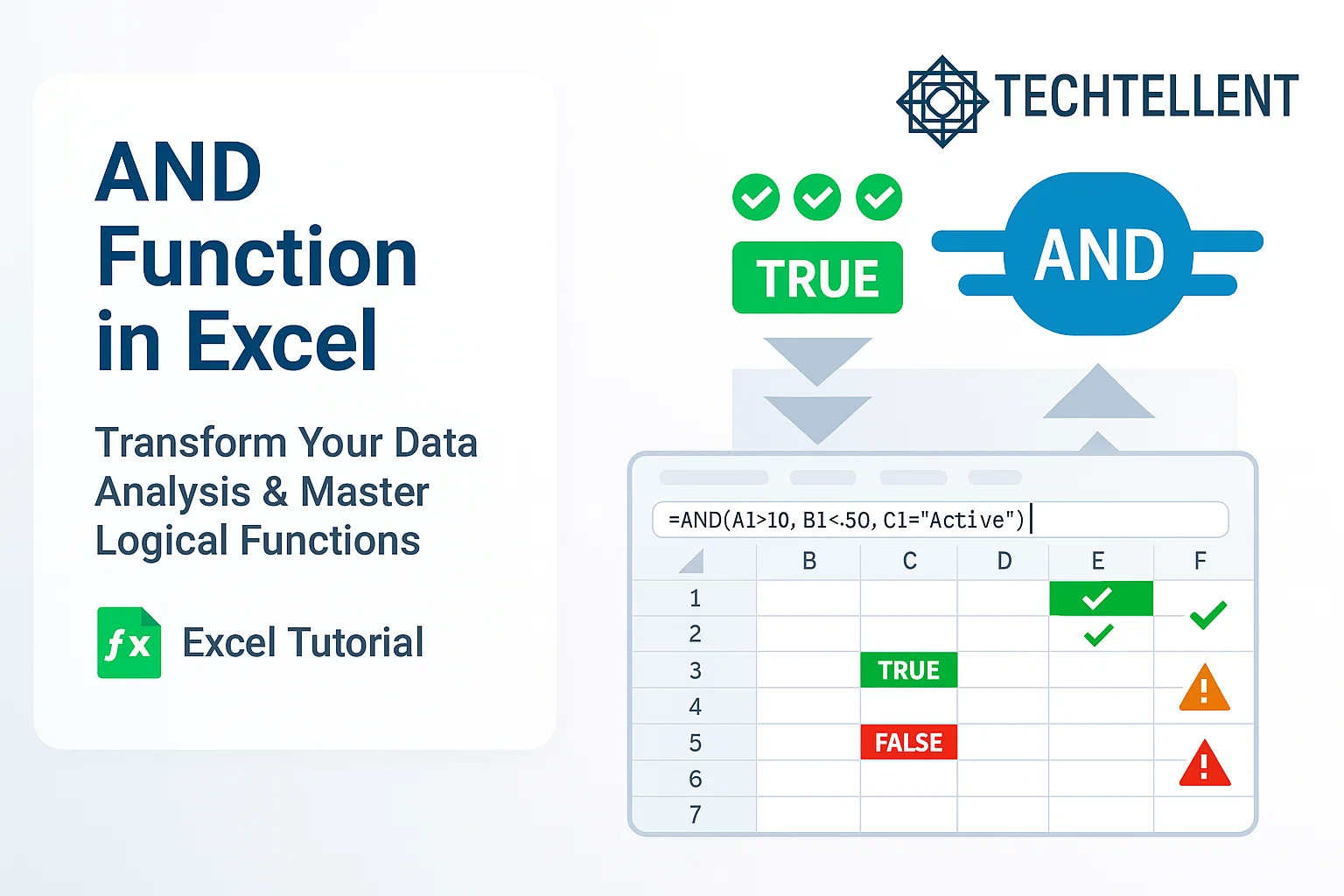The AND function in Excel serves as one of the most powerful logical operators that can revolutionize how you handle complex data conditions.
Whether you’re a beginner starting your spreadsheet journey or an experienced analyst looking to streamline your workflow, understanding this essential function will significantly enhance your productivity and decision-making capabilities.
Excel’s logical functions form the backbone of conditional analysis, and among these tools, the AND operator stands out for its ability to evaluate multiple criteria simultaneously.
This comprehensive guide will walk you through everything you need to know about implementing and maximizing this versatile function in your daily spreadsheet tasks.
Table of Contents
📊 Understanding the Basics of Excel’s AND Function
The AND function in Excel evaluates whether all specified conditions are true, returning a boolean result that forms the foundation for complex logical operations.
This logical function accepts up to 255 arguments, making it incredibly flexible for various scenarios where multiple criteria must be satisfied simultaneously.
When working with conditional logic, the AND operator becomes indispensable for creating sophisticated formulas that can handle real-world business requirements.
Its syntax follows a straightforward pattern that even newcomers can quickly master:
=AND(condition1, condition2, condition3, ...)The function returns TRUE only when every single condition evaluates to true.
If any condition fails, the entire expression returns FALSE, making it perfect for strict validation scenarios where all requirements must be met.

🔧 Syntax and Structure Breakdown
Understanding the proper syntax structure helps you avoid common mistakes and leverage the full potential of logical operations in Excel.
The AND function in excel requires at least one argument but can accommodate numerous conditions within a single formula.
Each argument within the function can be a direct value, cell reference, or complex expression.
This flexibility allows you to combine simple comparisons with sophisticated calculations, creating powerful decision-making tools for your spreadsheets.
Here’s how the basic structure works:
=AND(A1>10, B1<50, C1="Active")This example demonstrates how you can mix different comparison types within a single logical statement.
The formula checks if A1 is greater than 10, B1 is less than 50, and C1 contains the text “Active” – all conditions must be true for the formula to return TRUE.
💡 Practical Applications and Real-World Examples
Business scenarios frequently require evaluating multiple conditions before making decisions.
The AND function excels in these situations, providing clear TRUE/FALSE results that can trigger subsequent actions or calculations.
Consider a sales commission calculator where bonuses are awarded only when specific performance metrics are achieved.
You might need to verify that sales exceed a target amount, customer satisfaction ratings meet standards, and the salesperson has completed required training modules.
=IF(AND(D2>50000, E2>=4.5, F2="Completed"), "Eligible for Bonus", "Not Eligible")This formula combines the AND function in excel with IF to create a comprehensive evaluation system.
For more advanced Excel techniques and business applications, TECH TELLENT offers extensive resources and tutorials that can help you master these concepts.
📈 Advanced Integration with Other Functions
The true power of the AND operator emerges when combined with other Excel functions to create sophisticated analytical tools.
Nesting this function within IF statements, SUMIFS formulas, or array functions opens up countless possibilities for data manipulation and analysis.
Financial modeling often requires complex conditional logic where multiple market conditions must align before executing trades or investments.
Investment analysts frequently use nested logical functions to screen potential opportunities based on various financial ratios and market indicators.
=SUMIFS(Revenue, Date, ">=1/1/2024", Status, "Active", AND(Growth>0.15, Risk<0.3))However, note that SUMIFS doesn’t directly accept AND functions, so you’d typically use multiple criteria instead.
The AND function in excel works best within array formulas or when combined with other logical operators to create comprehensive evaluation systems.
🎯 Common Mistakes and Troubleshooting Tips
Many users struggle with the AND function in excel because they misunderstand how it processes different data types or make syntax errors that prevent proper execution.
Text comparisons are case-sensitive, numeric comparisons require proper formatting, and date comparisons need consistent formatting across all referenced cells.
One frequent mistake involves mixing data types without proper conversion.
When comparing numbers stored as text with actual numeric values, the logical comparison may not work as expected, leading to incorrect results in your conditional statements.
Error handling becomes crucial when dealing with blank cells or invalid data.
The AND function in excel treats blank cells as FALSE in logical contexts, which might not align with your intended logic.
Always consider how your formula should handle missing or invalid data:
=AND(NOT(ISBLANK(A1)), A1>0, B1<>"Error")📋 Performance Optimization Strategies
Efficient formula design impacts spreadsheet performance, especially when working with large datasets.
The AND function in excel processes arguments from left to right, stopping evaluation once it encounters a FALSE condition.
This short-circuit evaluation can be leveraged to optimize performance by placing the most restrictive or quickly-evaluated conditions first.
Complex nested formulas containing multiple AND operations can slow down calculation times in large workbooks.
Consider breaking complex logic into helper columns or using array formulas when appropriate to improve processing speed and maintainability.
Here’s a performance comparison table showing different approaches:
| Method | Calculation Speed | Memory Usage | Maintainability |
|---|---|---|---|
| Simple AND | Fast | Low | High |
| Nested AND with IF | Medium | Medium | Medium |
| Array Formula with AND | Slow | High | Low |
| Helper Columns | Fast | Medium | High |
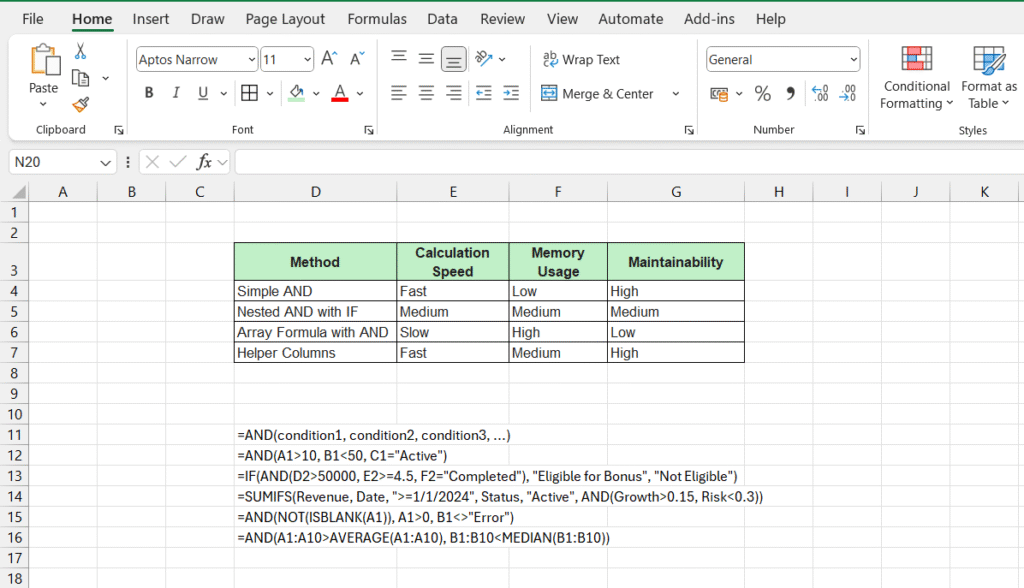
🔍 Testing and Validation Techniques
Thorough testing ensures your logical formulas work correctly across all possible scenarios.
Create test cases that cover edge conditions, boundary values, and typical use cases to verify your AND function in excel implementations perform as expected.
Microsoft’s official Excel documentation provides comprehensive examples and best practices for logical functions, making it an excellent resource for validation techniques and advanced implementation strategies.
Their Excel help center offers detailed explanations and additional examples.
Consider creating a validation matrix that tests various input combinations to ensure your conditional logic handles all scenarios appropriately.
This structured method helps you avoid errors and ensures your spreadsheet runs smoothly when dealing with real-world data changes.
🚀 Advanced Techniques for Power Users
Experienced users can leverage array formulas and dynamic ranges to create sophisticated analytical tools using the AND operator.
These techniques enable processing large datasets efficiently while maintaining formula clarity and reducing maintenance overhead.
Conditional formatting rules can incorporate AND logic to highlight cells meeting multiple criteria simultaneously.
This visual approach helps identify patterns and exceptions in large datasets, making data analysis more intuitive and actionable.
=AND(A1:A10>AVERAGE(A1:A10), B1:B10<MEDIAN(B1:B10))Dynamic array functions in newer Excel versions allow AND operations across entire ranges, enabling powerful analytical capabilities that were previously difficult to implement.
These modern approaches streamline complex calculations while improving formula readability.
❓ Frequently Asked Questions
What happens when AND function in excel encounters empty cells?
Empty cells are treated as FALSE in logical contexts, which means if any of your conditions references an empty cell in a comparison, it may affect your results. Always consider using ISBLANK() function to handle empty cells explicitly.Can I use AND function with text comparisons?
Yes, AND function in excel works perfectly with text comparisons, but remember that text comparisons are case-sensitive. Use UPPER() or LOWER() functions if you need case-insensitive comparisons.How many conditions can I include in a single AND function?
Excel allows up to 255 arguments in an AND function, giving you tremendous flexibility for complex conditional logic.Why is my AND function in excel returning unexpected results?
Common causes include data type mismatches, case-sensitive text comparisons, or improper date formatting. Double-check your data types and use appropriate conversion functions when needed.Can I nest AND functions within other AND functions?
Yes, you can nest AND functions in excel, but this can make formulas complex and hard to maintain. Consider using helper columns or breaking complex logic into simpler parts for better readability.🎯 Conclusion
Mastering the AND function in Excel opens doors to sophisticated data analysis and decision-making capabilities that can transform your spreadsheet workflows.
From simple conditional checks to complex business logic implementation, this versatile function serves as a cornerstone for logical operations in Excel.
The key to successful implementation lies in understanding the function’s behavior with different data types, optimizing performance for large datasets, and combining it strategically with other Excel functions.
Regular practice with real-world scenarios will build your confidence and expertise in leveraging this powerful tool.
Whether you’re filtering data, creating conditional formatting rules, or building complex business models, the AND function in excel provides the logical foundation necessary for robust analytical solutions.
Start with simple applications and gradually incorporate more advanced techniques as your skills develop.
Remember that effective spreadsheet design balances functionality with maintainability.
While the AND function in excel offers tremendous power, clear documentation and systematic testing ensure your formulas remain reliable and understandable for future modifications and improvements.