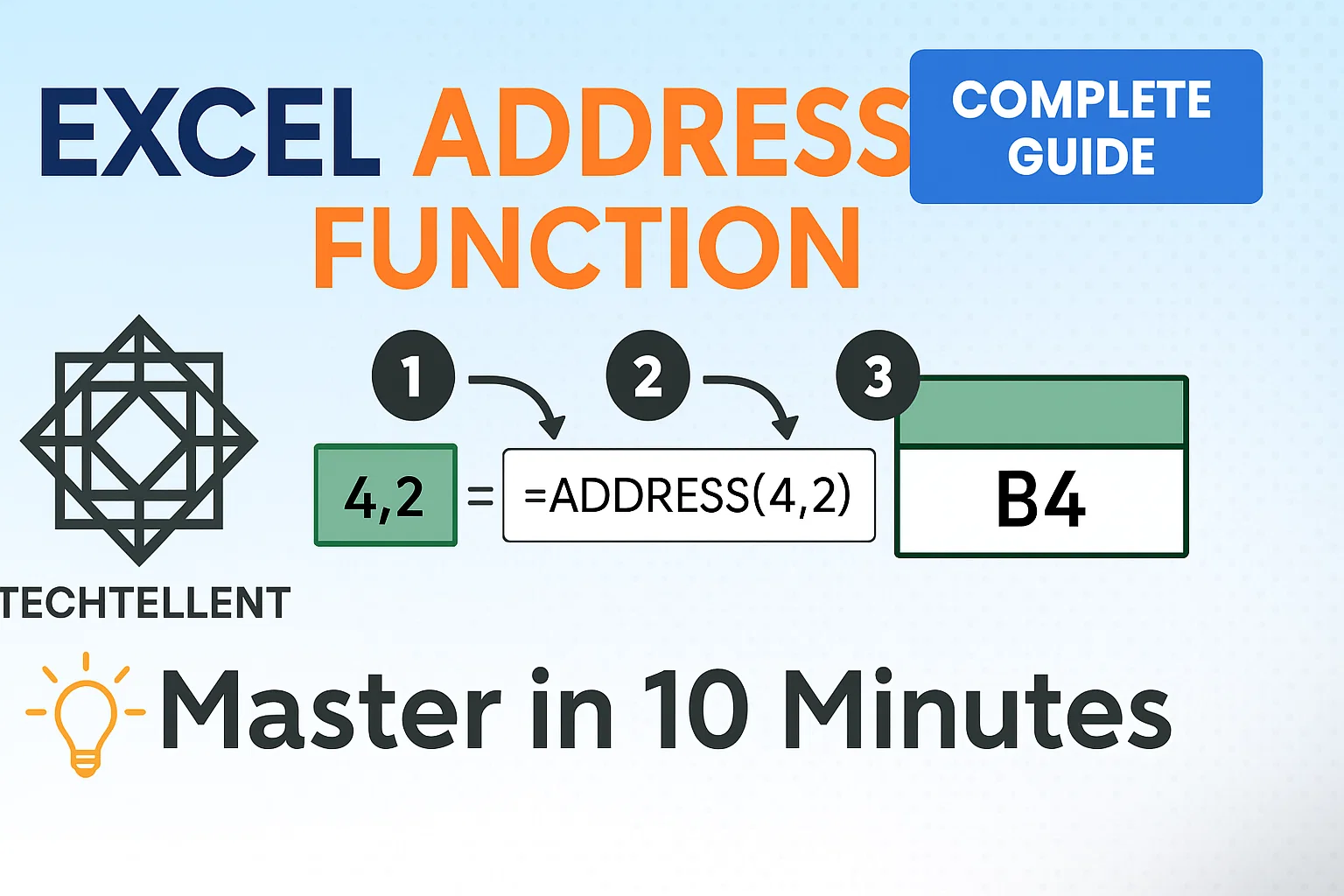The address function Excel is one of the most powerful yet underutilized tools in Microsoft Excel that can revolutionize how you work with cell references and data manipulation.
Whether you’re a beginner looking to understand basic cell referencing or an advanced user seeking to automate complex spreadsheet tasks, mastering the address function Excel will significantly enhance your productivity and analytical capabilities.
Table of Contents
📚 Understanding the Basics of Excel’s ADDRESS Function
The address function Excel serves as a fundamental building block for creating dynamic cell references within your spreadsheets.
This flexible function generates a cell’s reference as text by using the row and column numbers you provide.
Unlike static cell references that remain fixed, the address function Excel allows you to create flexible references that can change based on your data or calculations.
When working with large datasets or creating complex formulas, the address function Excel becomes invaluable for maintaining accuracy and reducing manual errors.
The function follows a specific syntax that, once understood, opens up numerous possibilities for advanced Excel operations.
The basic syntax structure involves specifying row numbers, column numbers, and optional parameters that control how the reference appears.
Many Excel users overlook this powerful feature, but understanding the address function Excel can transform your approach to data analysis and spreadsheet automation.

⚙️ Syntax and Parameters Breakdown
The syntax for the ADDRESS function in Excel is written as:
ADDRESS(row_num, column_num, [abs_num], [a1], [sheet_text])Let’s examine each parameter in detail:
- row_num: Specifies the row number for the cell; this parameter is required.
- column_num: This required parameter indicates the column number (where A=1, B=2, etc.)
- abs_num: This optional parameter defines the type of reference — absolute, relative, or a mix of both.
- a1: Allows you to choose the reference format, A1 style or R1C1 style; this argument is optional.
- sheet_text: This optional parameter specifies the worksheet name
Understanding these parameters is crucial for effectively implementing the address function Excel in your worksheets.
Each parameter serves a specific purpose and can be customized based on your requirements.
The flexibility of these parameters makes the address function Excel suitable for various scenarios, from simple cell referencing to complex data manipulation tasks.
Power users often use these parameters together in creative ways to address unique Excel needs.
🎯 Practical Examples and Applications
Here are some common ways to implement the address function Excel:
Basic Cell Reference Creation
=ADDRESS(5, 3)This formula returns “$C$5” as the result, creating an absolute reference to cell C5.
In Excel, ADDRESS outputs an absolute reference by default, unless you specify a relative format.
Creating Relative References
=ADDRESS(5, 3, 4)When produced without dollar marks, the result C5 is treated as a relative reference.
The third parameter (4) tells the address function Excel to return a relative reference format.
Working with Different Sheets
=ADDRESS(10, 2, 1, TRUE, "Sales")This example demonstrates how the address function Excel can reference cells across different worksheets, returning “Sales!$B$10”.
| Parameter Value | Reference Type | Example Output |
|---|---|---|
| 1 | Absolute | $C$5 |
| 2 | Mixed (Absolute row, Relative column) | C$5 |
| 3 | Mixed (Relative row, Absolute column) | $C5 |
| 4 | Relative | C5 |
Using the ADDRESS function together with MATCH, INDEX, or INDIRECT can unlock advanced Excel solutions.
These combinations enable dynamic data retrieval and complex calculations that would be difficult to achieve with standard cell references.
🔧 Advanced Techniques and Combinations
Experienced users leverage the address function Excel in sophisticated ways by combining it with other Excel functions.
These combinations create powerful formulas that can adapt to changing data structures and automate complex tasks.
One popular combination involves using the address function Excel with the INDIRECT function to create dynamic references.
This approach allows you to build formulas that can reference different cells based on conditions or user inputs.
For data analysis professionals, the address function Excel serves as a foundation for creating flexible reporting systems.
By incorporating this function into your formula toolkit, you can build spreadsheets that automatically adjust to new data without manual intervention.
When paired with VLOOKUP or INDEX-MATCH, the ADDRESS function enables strong and flexible data lookup solutions.
These combinations are particularly valuable when working with large datasets or when building interactive dashboards.
The ADDRESS function is often paired with array formulas by skilled users to perform wide-scale operations efficiently.
This strategy reduces calculation load while making complicated formulas more straightforward.
📊 Real-World Business Applications
In workplace applications, the ADDRESS function in Excel serves different purposes effectively.
Financial analysts use it to create dynamic financial models that can reference different time periods or scenarios based on user inputs.
This flexibility is essential when building models that need to accommodate various business scenarios.
Project managers leverage the address function Excel to build tracking systems that automatically update references as project timelines change.
With the power to create adaptable references, it becomes a valuable tool for tracking project data changes.
Sales teams utilize the address function Excel in commission calculations and performance tracking.
By creating formulas that can reference different commission structures or time periods, sales managers can build more flexible reporting systems.
Human resources departments implement the address function Excel in employee databases and payroll systems.
The function’s versatility allows HR professionals to create systems that can adapt to organizational changes without requiring extensive formula modifications.
According to Microsoft, the ADDRESS function belongs to the lookup and reference family, highlighting its importance in business-grade Excel solutions.
🛠️ Troubleshooting Common Issues
Users often encounter challenges when implementing the address function Excel in their spreadsheets.
Being aware of frequent errors and their solutions prevents wasted time and reduces frustration.
One frequent problem occurs when the address function Excel returns error values.
This typically happens when row or column numbers exceed Excel’s limits or when invalid parameters are provided.
Always check that row values do not go beyond 1,048,576 and column values remain under 16,384.
Another common issue involves incorrect parameter usage.
The address function Excel requires specific parameter types and values.
Review your parameter inputs carefully, especially when using optional parameters like abs_num or sheet_text.
Performance issues may arise when the address function Excel is used extensively in large spreadsheets.
Consider optimizing your formulas by combining multiple address function Excel calls or using alternative approaches when processing speed becomes critical.
For complex implementations, testing the address function Excel incrementally helps identify and resolve issues more efficiently.
Start with basic formulas and gradually add complexity as you verify each component works correctly.
Many users benefit from consulting resources like TECH TELLENT for additional Excel tutorials and troubleshooting guides that can help resolve specific issues with the address function Excel.
🚀 Tips for Optimization and Best Practices
Maximizing the effectiveness of the address function Excel requires following established best practices and optimization techniques.
These guidelines help ensure your formulas perform efficiently and remain maintainable over time.
When using the address function Excel in large spreadsheets, consider the calculation impact on overall performance.
Volatile functions can slow down your workbook, so use them judiciously and consider alternatives when appropriate.
Documentation becomes crucial when implementing complex address function Excel formulas.
Add comments or create separate documentation sheets that explain your logic, making it easier for others (or yourself) to understand and modify the formulas later.
Validating Address function Excel across diverse scenarios guarantees dependable and error-free outputs.
Create test cases that cover edge cases and potential error conditions to validate your formulas work correctly under various circumstances.
Version control becomes important when working with sophisticated address function Excel implementations.
Save backup copies of your workbooks before making significant changes, allowing you to revert if issues arise.
Regular maintenance of your address function Excel formulas helps prevent issues as your data evolves.
Periodically review and update your formulas to ensure they continue meeting your requirements as your spreadsheet grows and changes.
💡 Creative Applications and Innovation
The address function Excel opens doors to creative solutions that go beyond traditional spreadsheet applications.
Innovative users have developed unique approaches that leverage this function’s flexibility to solve unconventional problems.
Dynamic chart creation represents one creative application where the address function Excel helps build charts that automatically adjust their data ranges based on user inputs or data changes.
This approach creates more interactive and responsive visualizations.
Automated report generation benefits significantly from the address function Excel.
By creating formulas that can reference different data sections based on parameters, you can build systems that generate customized reports automatically.
Interactive dashboards often incorporate the address function Excel to create user-controlled data views.
Users can select different parameters, and the dashboard automatically updates to show relevant information using dynamic references.
Educational applications demonstrate another creative use where the address function Excel helps create interactive learning tools.
Students can practice various scenarios while the spreadsheet automatically adjusts references and calculations based on their inputs.
Gaming applications represent an unconventional but effective use of the address function Excel.
Creative users have built games and puzzles that utilize dynamic cell referencing to create engaging interactive experiences.
❓ Frequently Asked Questions
What is the ADDRESS function in Excel and how does it work?
The ADDRESS function in Excel returns the address of a cell as text, based on specified row and column numbers. It works by taking row and column coordinates and converting them into a cell reference format like “$A$1” or “B5” depending on your parameter settings.Can I use the ADDRESS function to reference cells in different worksheets?
Yes, the ADDRESS function includes an optional sheet_text parameter that allows you to specify a worksheet name. This enables you to create references to cells in different sheets within the same workbook.What’s the difference between absolute and relative references in the ADDRESS function?
The abs_num parameter controls reference types: 1 creates absolute references ($A$1), 2 creates mixed references with absolute rows (A$1), 3 creates mixed references with absolute columns ($A1), and 4 creates relative references (A1).How do I combine the ADDRESS function with other Excel functions?
The ADDRESS function works well with INDIRECT, INDEX, MATCH, and other lookup functions. For example, =INDIRECT(ADDRESS(5,3)) would return the value in cell C5, creating dynamic cell references based on calculations or conditions.What are common errors when using the ADDRESS function and how do I fix them?
Common errors include using row or column numbers that exceed Excel’s limits, providing invalid parameter types, or referencing non-existent worksheets. Always verify your row numbers are between 1 and 1,048,576 and column numbers are between 1 and 16,384.🎯 Conclusion
The address function Excel represents a powerful tool that can significantly enhance your spreadsheet capabilities when properly understood and implemented.
By mastering its syntax, exploring creative applications, and following best practices, you can unlock new levels of efficiency and functionality in your Excel work.
Whether you’re building simple references or complex dynamic systems, the address function Excel provides the foundation for more sophisticated and automated spreadsheet solutions.
Throughout this comprehensive guide, we’ve explored how the address function Excel can transform your approach to data manipulation and cell referencing.
From basic syntax understanding to advanced combinations with other functions, this versatile tool offers endless possibilities for improving your spreadsheet workflows.
Remember that mastering the address function Excel takes practice and experimentation.
Start with simple implementations and gradually work your way up to more complex applications.
The time invested in learning this function will pay dividends in increased productivity and enhanced analytical capabilities.
As you continue developing your Excel skills, the address function Excel will become an invaluable part of your formula toolkit.
Its flexibility and power make it essential for anyone serious about maximizing their spreadsheet potential and creating dynamic, professional-quality workbooks.