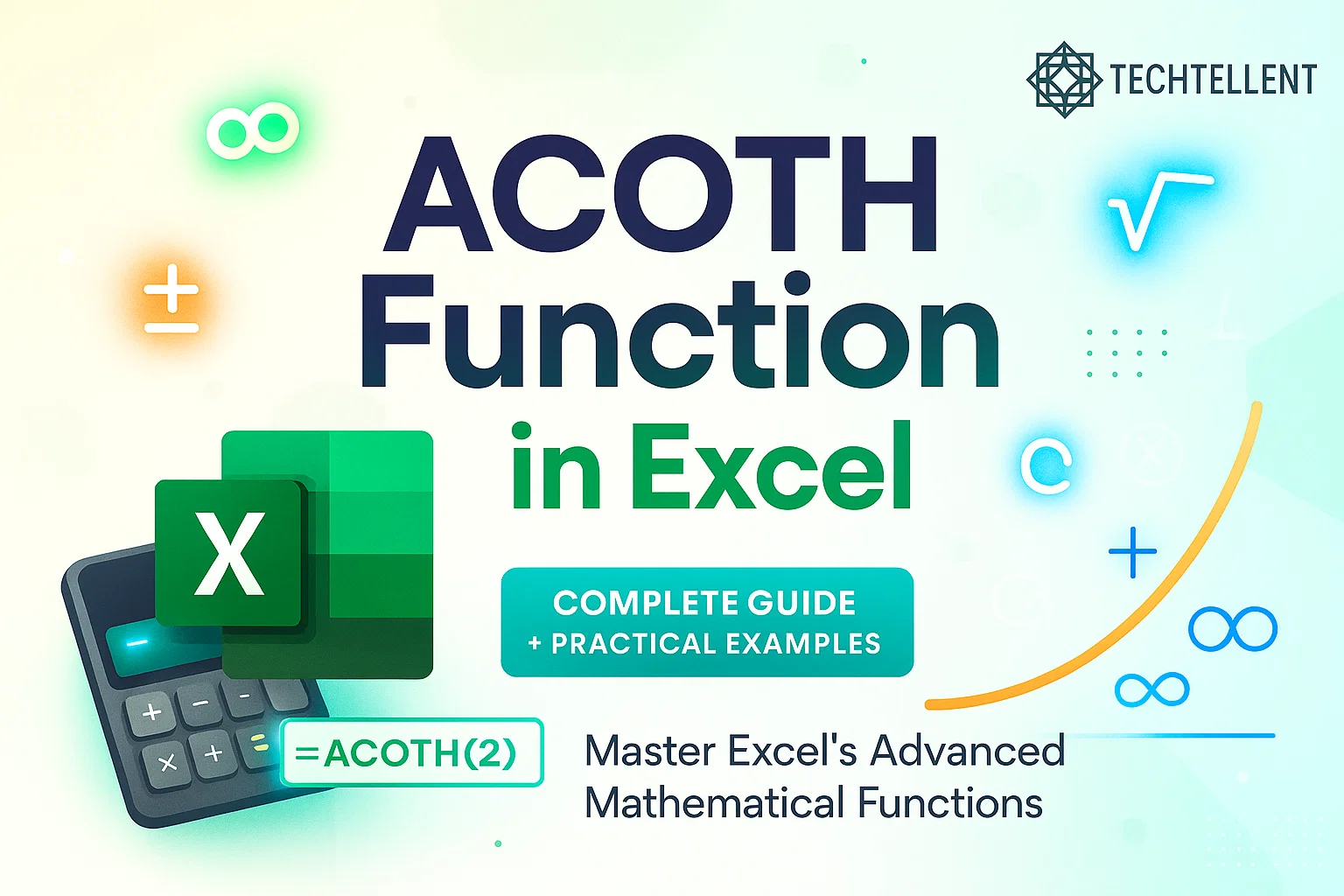The ACOTH function in Excel helps you calculate the inverse hyperbolic cotangent of a number, making it a useful tool for mathematical work.
This specialized function might seem intimidating at first glance, but understanding how to use the ACOTH function in Excel can significantly enhance your data analysis capabilities.
Especially when working with complex mathematical models, engineering calculations, or statistical analysis.
No matter if you’re a data professional, a learner, or just someone passionate about Excel, understanding the ACOTH function adds a powerful skill to your toolkit.
This comprehensive guide will walk you through everything you need to know about implementing and utilizing this function effectively in your Excel worksheets.
Table of Contents
📊 Understanding the Mathematical Foundation
What Does ACOTH Mean?
By using the ACOTH function, Excel provides the result of the inverse hyperbolic cotangent, sometimes referred to as the area hyperbolic cotangent.
This operation represents the inverse process of the hyperbolic cotangent function.
When you apply the ACOTH function in Excel, you’re essentially finding the value whose hyperbolic cotangent equals your input number.
The mathematical relationship can be expressed as: if y = coth(x), then x = acoth(y).

This inverse relationship makes the ACOTH function in Excel particularly useful for solving equations where you know the hyperbolic cotangent result but need to find the original input value.
Domain and Range Considerations
When working with the ACOTH function, it’s crucial to understand its domain limitations.
The function only accepts input values where the absolute value is greater than 1 (|x| > 1). This means you cannot use values between -1 and 1 (inclusive) with the ACOTH function in Excel, as these would result in mathematical errors.
| Input Range | Result | Status |
|---|---|---|
| x > 1 | Positive real number | Valid |
| x < -1 | Negative real number | Valid |
| -1 ≤ x ≤ 1 | #NUM! error | Invalid |
| Non-numeric | #VALUE! error | Invalid |
🔧 Syntax and Implementation
Basic Syntax Structure
The syntax for the ACOTH function in Excel is straightforward and follows the standard Excel function format:
=ACOTH(number)‘Number’ is the input that tells Excel which value’s inverse hyperbolic cotangent should be calculated.
This parameter is required and must be a numeric value with an absolute value greater than 1.
Practical Examples and Applications
To better understand its use, we’ll explore practical scenarios where the ACOTH function can be implemented in Excel:
Example 1: Basic Calculation
=ACOTH(2)This formula returns approximately 0.549306144334055, which represents the inverse hyperbolic cotangent of 2.
Example 2: Using Cell References
=ACOTH(A1)If cell A1 contains the value 3, this formula will calculate the inverse hyperbolic cotangent of 3, returning approximately 0.347064938717049.
Example 3: Negative Values
=ACOTH(-1.5)This demonstrates that the ACOTH function works with negative values outside the restricted range, returning approximately -0.804718956217050.
🔍 Common Use Cases and Applications
Engineering and Scientific Calculations
Many engineering and scientific computations make use of the ACOTH function for accurate results.
Engineers working with transmission lines, heat transfer calculations, or fluid dynamics often encounter hyperbolic functions.
The ACOTH function in Excel becomes invaluable when solving inverse problems in these fields.
For advanced users at TECHTELLENT, understanding how to leverage the ACOTH function in Excel can streamline complex mathematical modeling and analysis workflows.
Statistical Analysis and Data Modeling
In statistical analysis, the ACOTH function can be useful for certain transformations and probability distributions.
When dealing with data that follows specific mathematical patterns, applying the ACOTH function in Excel can help normalize or transform datasets for better analysis.
Financial Modeling Applications
While less common than other Excel functions, the ACOTH function in Excel occasionally appears in sophisticated financial models, particularly those involving complex risk calculations or exotic derivatives pricing.
Understanding how to properly implement the ACOTH function ensures accuracy in these advanced financial applications.
⚠️ Error Handling and Troubleshooting
Common Errors and Solutions
When working with the ACOTH function, you may encounter several types of errors. Understanding these errors helps ensure proper implementation:
#NUM! Error: This occurs when you input a value within the restricted range (-1 to 1). To resolve this error with the ACOTH function in Excel, ensure your input values have an absolute value greater than 1.
#VALUE! Error: This error appears when you provide non-numeric input to the ACOTH function in Excel.
Always verify that your input is a valid number or a cell reference containing a numeric value.
#NAME? Error: If Excel doesn’t recognize the ACOTH function in Excel, you might be using an older version of Excel that doesn’t support this function.
The ACOTH function was introduced in Excel 2013.
Best Practices for Implementation
To maximize effectiveness when using the ACOTH function in Excel, consider these best practices:
- Always validate input values before applying the function
- Use conditional statements to handle potential errors gracefully
- Document your calculations clearly for future reference
- Test your formulas with various input ranges to ensure accuracy
🔄 Relationship with Other Excel Functions
Comparison with Similar Functions
The ACOTH function in Excel belongs to a family of inverse hyperbolic functions.
Understanding how it relates to other functions helps provide context for its use:
- ASINH: Inverse hyperbolic sine
- ACOSH: Inverse hyperbolic cosine
- ATANH: Inverse hyperbolic tangent
- ACOTH: Inverse hyperbolic cotangent (our focus)
For those familiar with the regular cotangent function, you might want to compare the ACOTH function in Excel with the ACOT function in Excel, which calculates the inverse cotangent rather than the inverse hyperbolic cotangent.
Integration with Other Mathematical Functions
The ACOTH function in Excel works seamlessly with other mathematical functions.
You can combine it with logarithmic functions, exponential functions, or trigonometric functions to create complex mathematical models.
According to Microsoft’s official documentation, the ACOTH function maintains high precision and reliability when integrated into larger calculation frameworks, making it suitable for professional and academic applications.
🚀 Advanced Techniques and Tips
Creating Dynamic Formulas
Advanced users can leverage the ACOTH function in Excel within more complex formulas. For example, combining it with IF statements to handle error conditions:
=IF(ABS(A1)>1,ACOTH(A1),"Invalid Input")This formula first verifies if the input value is valid for the ACOTH function in Excel before carrying out the calculation.
Array Applications
The ACOTH function in Excel can be applied to arrays of data, making it efficient for processing multiple values simultaneously:
=ACOTH(A1:A10)This array formula applies the ACOTH function to an entire range of cells, provided all values meet the domain requirements.
Data Validation Integration
To prevent errors when using the ACOTH function in Excel, implement data validation rules that restrict input to appropriate ranges.
This proactive approach ensures smooth function operation and reduces troubleshooting time.
📈 Performance Considerations
Calculation Speed and Efficiency
The ACOTH function is designed to be fast in Excel, making it reliable for handling big sets of data.
However, when working with extensive arrays or complex nested formulas containing the ACOTH function in Excel, consider the overall calculation burden on your workbook.
Memory Usage Optimization
For optimal performance when using the ACOTH function in Excel across multiple cells or in array formulas, organize your data efficiently and avoid unnecessary recalculations by using appropriate cell referencing techniques.
❓Frequently Asked Questions related ACOTH Function
What is the ACOTH function in Excel?
ACOTH returns the inverse hyperbolic cotangent (a.k.a. area hyperbolic cotangent) of a number.
What is the syntax of ACOTH?
=ACOTH(number)
number is the value whose inverse hyperbolic cotangent you want.
What are valid inputs for ACOTH?
ACOTH requires |number| > 1. Values between -1 and 1 (inclusive) return #NUM!.
What errors can ACOTH return?
- #NUM! — when
|number| ≤ 1. - #VALUE! — when the input isn’t numeric.
How do I handle invalid inputs safely?
Wrap ACOTH with IF/AND to validate:
=IF(AND(ABS(A2)>1,ISNUMBER(A2)), ACOTH(A2), "Invalid input")What is an example of ACOTH in action?
=ACOTH(2) → 0.549306144 (approx.)
=ACOTH(-3) → -0.34657359 (approx.)
How is ACOTH related to natural logarithms?
Identity: ACOTH(x) = 0.5 * LN((x + 1) / (x - 1)), for |x| > 1.
Does ACOTH use degrees or radians?
Inverse hyperbolic functions are dimensionless; ACOTH returns a real number (no degree/radian setting needed).
Can I use ACOTH with arrays or ranges?
Yes. In modern Excel, ACOTH spills over arrays:
=ACOTH(A2:A10)Where is ACOTH used in real work?
Engineering, physics, and mathematical modeling—especially when working with hyperbolic relationships or transformations.
🎯 Conclusion
The ACOTH function is a specialized tool in Excel that enhances its analytical power by covering advanced areas of mathematics.
While it may not be used as frequently as basic arithmetic functions, understanding the ACOTH function in Excel provides significant advantages for professionals working with complex mathematical models, engineering calculations, or advanced statistical analysis.
By mastering the proper syntax, understanding domain limitations, and implementing effective error handling strategies, you can confidently incorporate the ACOTH function in Excel into your analytical toolkit.
Whether you’re solving inverse hyperbolic problems, transforming statistical data, or working on sophisticated mathematical models, the ACOTH function in Excel delivers reliable and precise results.
Remember that successful implementation of the ACOTH function in Excel requires attention to input validation, error handling, and integration with other Excel features.
With practice and proper application, this mathematical function becomes an invaluable asset for advanced Excel users seeking to expand their analytical capabilities and solve complex mathematical challenges efficiently.