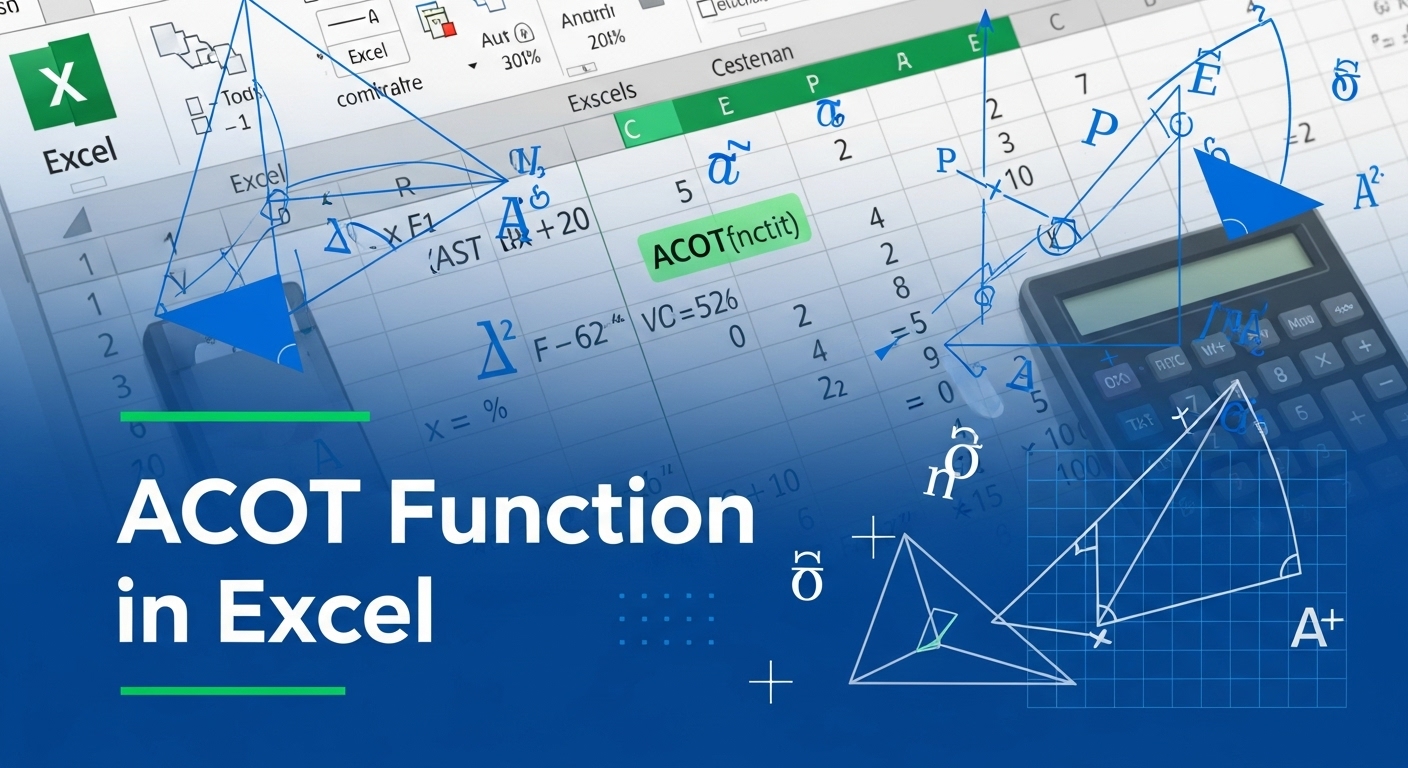The ACOT function in Excel is a mathematical function used to determine the arccotangent, also known as the inverse cotangent, of a specific numeric value.
While many Excel users are familiar with basic functions like SUM and AVERAGE, the ACOT function in Excel opens up a world of advanced mathematical calculations.
That can be incredibly useful for engineers, data analysts, and anyone working with complex mathematical formulas.
Understanding the ACOT function becomes essential when you’re dealing with trigonometric calculations, geometric problems, or advanced statistical analysis.
This mathematical function returns the arc cotangent of a number in radians, providing precise results that can enhance your spreadsheet calculations significantly.
Table of Contents
📐 Understanding the Basics of ACOT Function
The ACOT function in Excel belongs to the family of inverse trigonometric functions.
When you use this function, you’re essentially asking Excel to find the angle whose cotangent equals the number you’ve provided.
This makes the ACOT function
particularly valuable for reverse engineering angles from known ratios.
Using the ACOT function is hassle-free since its syntax is quite clear:
=ACOT(number)Where “number” is the value for which you want to find the arccotangent.
The ACOT function accepts any real number as input and returns a value between 0 and π (pi) radians.
This interval includes all the angles that result in real values for the cotangent function.
For practical applications, the ACOT function proves invaluable when working with engineering calculations, physics problems, or any scenario where you need to determine angles from slope measurements or ratio data.
🛠️ Practical Applications and Real-World Examples
The ACOT function in Excel proves useful in a wide range of practical applications.
Engineers frequently use this function when calculating angles in structural designs, while data scientists might employ it for advanced statistical modeling.
The versatility of the ACOT function makes it an essential tool for professionals across various industries.
Consider a construction scenario where you know the cotangent of an angle but need to find the actual angle measurement.
The ACOT function can instantly provide this calculation, saving time and reducing potential errors in manual calculations.
The example below shows how the ACOT function can be used in Excel:
=ACOT(1)The formula outputs approximately 0.785398 radians, translating to 45 degrees.
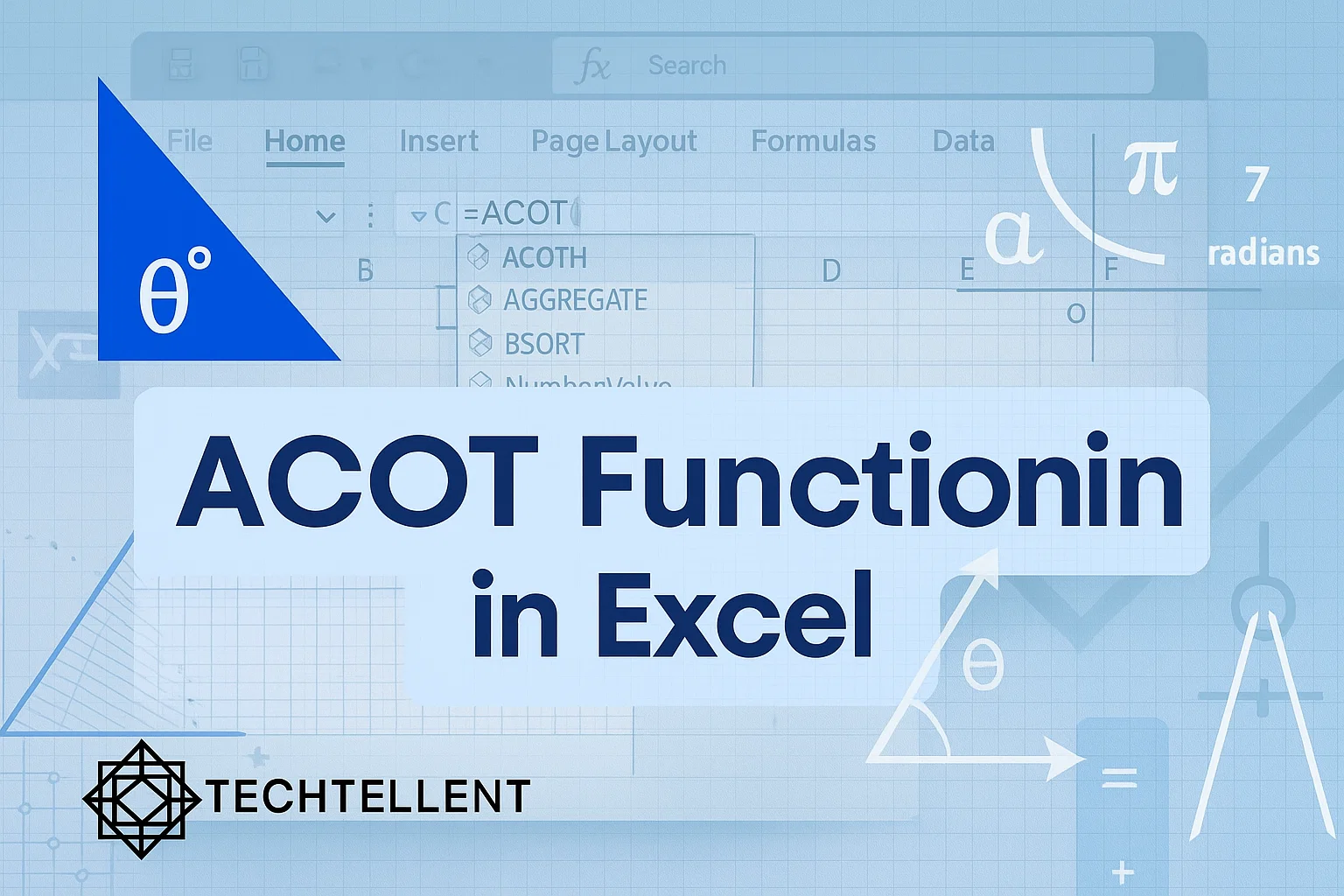
The ACOT function demonstrates its precision by providing exact mathematical results that you can rely on for critical calculations.
📊 Common Use Cases and Industry Applications
| Industry | Application | ACOT Function Usage |
|---|---|---|
| Engineering | Structural Analysis | Calculating support beam angles |
| Architecture | Building Design | Determining roof slope angles |
| Navigation | GPS Systems | Computing directional bearings |
| Physics | Wave Analysis | Analyzing phase relationships |
| Statistics | Data Modeling | Advanced regression calculations |
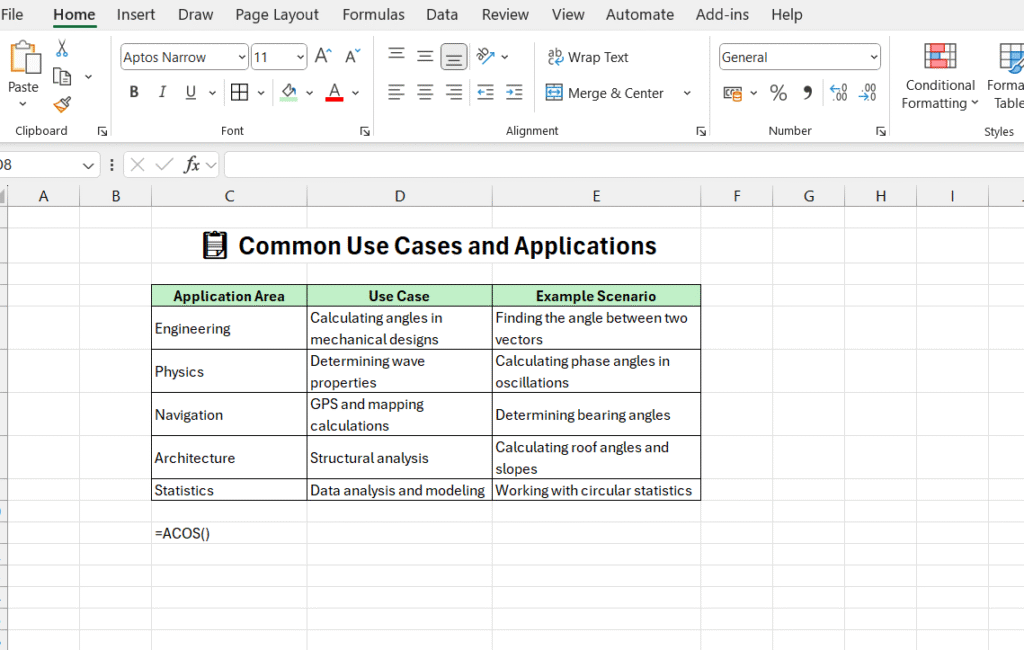
The ACOT function in Excel serves multiple industries with its precise mathematical capabilities.
Each application demonstrates how this function contributes to accurate, reliable calculations in professional environments.
🔧 Advanced Techniques and Combinations
While the basic ACOT function in Excel is powerful on its own, combining it with other Excel functions creates even more sophisticated calculations.
You can enhance the functionality of the ACOT function by pairing it with DEGREES() to convert radians to degrees, or with other trigonometric functions for complex mathematical operations.
If you’d like the ACOT result displayed in degrees, use the following formula:
=DEGREES(ACOT(A1))This combination makes the ACOT function more user-friendly, especially when working with degree measurements that are more intuitive for most users.
You can also apply the ACOT function within conditional formulas for added flexibility.
You might create formulas that use the ACOT function in Excel only when certain conditions are met, adding logic layers to your mathematical calculations.
⚠️ Common Errors and Troubleshooting
When working with the ACOT function, users sometimes encounter specific errors that can be easily resolved with proper understanding.
The most common issues arise from input validation and result interpretation.
The ACOT function will return a #VALUE! error if you provide text that cannot be converted to a number.
Ensuring your input cells contain valid numerical data prevents most errors when using the ACOT function in Excel.
Another consideration when using the ACOT function involves understanding the output range.
Since the function returns values in radians between 0 and π, you might need conversion formulas depending on your specific requirements.
For comprehensive Excel guidance and advanced function tutorials, TECHTELLENT offers extensive resources that can help you master complex functions like ACOT and many others.
🎯 Optimization Tips for Better Performance
To maximize the effectiveness of the ACOT function, consider these optimization strategies.
First, always validate your input data before applying the ACOT function to prevent calculation errors and improve spreadsheet reliability.
When using the ACOT function in large datasets, consider using array formulas or Excel’s newer dynamic array features.
These approaches can significantly improve calculation speed and make your spreadsheets more efficient.
The ACOT function performs best when combined with proper error handling.
When paired with IFERROR(), the ACOT function produces reliable formulas that can deal with errors effectively.
💡 Creative Solutions Using ACOT Function
Beyond standard mathematical applications, the ACOT function enables creative problem-solving approaches.
Data visualization experts use this function to calculate precise angles for custom chart elements, while financial analysts might employ it in complex modeling scenarios.
The versatility of the ACOT function extends to educational applications as well.
Teachers and students can use this function to explore trigonometric concepts interactively, making abstract mathematical concepts more tangible and understandable.
For additional mathematical functions and their applications, Microsoft’s official documentation provides comprehensive references that complement your understanding of the ACOT function in Excel and related trigonometric functions.
🔍 Comparison with Related Functions
Understanding how the ACOT function in Excel relates to other inverse trigonometric functions helps you choose the right tool for specific calculations.
Whereas ASIN and ACOS are used for sine and cosine, the ACOT function focuses on cotangent relationships.
The ACOT function in Excel provides unique advantages in certain geometric calculations where cotangent ratios are more natural to work with than sine or cosine ratios.
This specialization makes the ACOT function in Excel indispensable for specific mathematical applications.
Here’s how you might combine the ACOT function in Excel with other functions:
=IF(A1>0, ACOT(A1), "Invalid input")This formula demonstrates how the ACOT function in Excel can be integrated into more complex logical structures, providing both calculation capability and error prevention.
📈 Future Applications and Emerging Trends
As data analysis becomes increasingly sophisticated, the ACOT function in Excel finds new applications in emerging fields.
Machine learning practitioners sometimes use trigonometric functions, including the ACOT function in Excel, for feature engineering and data transformation tasks.
The growing importance of mathematical modeling in business intelligence makes the ACOT function in Excel more relevant than ever.
Companies are discovering that advanced mathematical functions can provide competitive advantages through more accurate predictive modeling and analysis capabilities.
❓FAQs for ACOT Function in Excel
What does the ACOT function do in Excel?
The ACOT function calculates the arccotangent (inverse cotangent) of a given number and returns the result in radians.
What is the syntax of the ACOT function in Excel?
The syntax is: =ACOT(number). Here, number is the value whose inverse cotangent you want to calculate.
Can the ACOT function return results in degrees?
Yes, by combining ACOT with the DEGREES function, like this: =DEGREES(ACOT(number)).
What range of values does ACOT return?
The ACOT function returns results between 0 and π (pi) radians.
In which Excel version is ACOT available?
The ACOT function is available in Excel 2013 and later versions.
What is the difference between ACOT, ASIN, and ACOS functions?
ASIN works with sine, ACOS with cosine, while ACOT specifically deals with cotangent values.
Why am I getting a #VALUE! error with ACOT?
You’ll get this error if the input is not numeric. Always ensure the argument is a valid number.
🎉 Conclusion
The ACOT function in Excel represents a powerful tool that extends far beyond basic spreadsheet calculations.
Whether you’re an engineer calculating structural angles, a data scientist working on complex models, or an educator exploring trigonometric concepts, mastering the ACOT function in Excel.
opens up new possibilities for mathematical analysis and problem-solving.
By understanding the syntax, applications, and optimization techniques for the ACOT function in Excel, you can leverage this sophisticated mathematical tool to enhance your analytical capabilities and achieve more precise results in your professional work.