The ACOS function in Excel helps you find the arccosine (inverse cosine) of a number in simple steps.
Whether you’re working on engineering projects, mathematical calculations, or scientific analysis, understanding how to use the ACOS function in Excel can significantly enhance your spreadsheet capabilities.
This comprehensive guide will walk you through everything you need to know about implementing and mastering this essential Excel function.
Table of Contents
🔢 What is the ACOS Function?
The ACOS function in Excel returns the arccosine of a number in radians. In simple terms, it’s the reverse of the cosine function.
The cosine function returns a ratio from an angle, but the ACOS function in Excel does the reverse by giving the angle from the ratio.
This makes it incredibly useful for various mathematical and engineering applications where you need to find angles based on known ratios.
The function accepts values between -1 and 1, which represent the cosine values, and returns the corresponding angle in radians between 0 and π (pi).
If you need the result in degrees instead of radians, you’ll need to convert it using Excel’s built-in conversion functions.
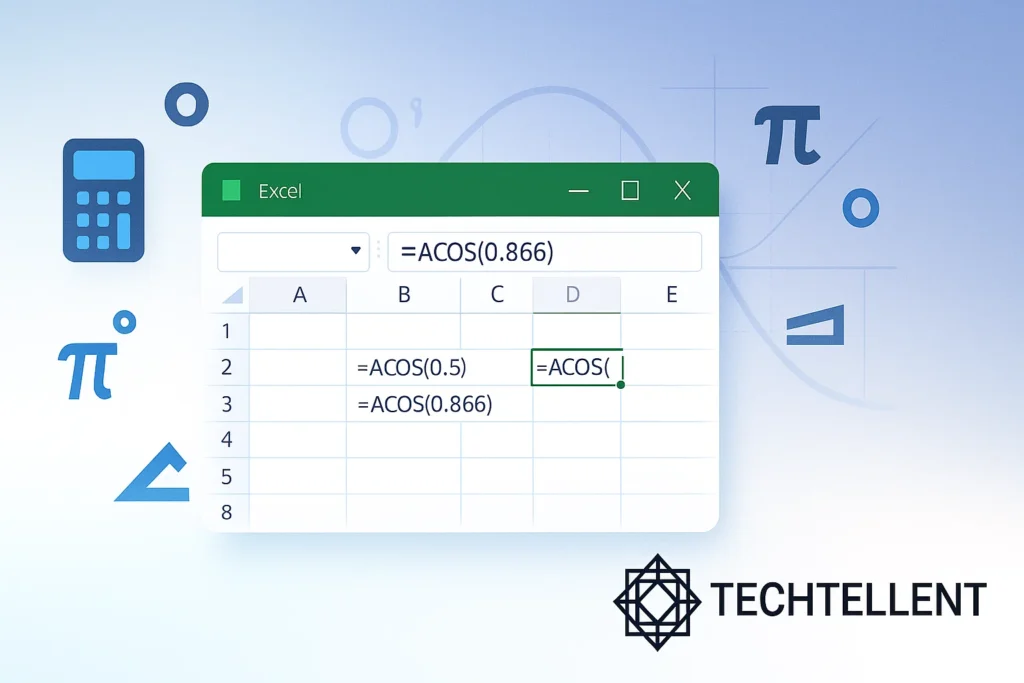
⚙️ Syntax and Parameters
Learning the syntax of the ACOS function in Excel is quite simple.The function follows this simple format:
=ACOS(number)The parameter “number” represents the cosine value for which you want to find the corresponding angle.
This value must be between -1 and 1, inclusive. If you type a number outside this range, Excel shows a #NUM! error because cosine values cannot exceed this range mathematically.
Suppose you need the angle whose cosine is 0.5, then the function will be:
=ACOS(0.5)The result will be about 1.047 radians, which is the same as 60 degrees.
📋 Common Use Cases and Applications
| Application Area | Use Case | Example Scenario |
|---|---|---|
| Engineering | Calculating angles in mechanical designs | Finding the angle between two vectors |
| Physics | Determining wave properties | Calculating phase angles in oscillations |
| Navigation | GPS and mapping calculations | Determining bearing angles |
| Architecture | Structural analysis | Calculating roof angles and slopes |
| Statistics | Data analysis and modeling | Working with circular statistics |
The ACOS function in Excel proves invaluable in these scenarios because it allows you to work backwards from known cosine values to determine the original angles.
This reverse calculation capability makes it essential for solving real-world problems where you have the outcome but need to find the input parameters.
🎯 Step-by-Step Examples
Let’s explore some practical examples of using the ACOS function in Excel to better understand its applications.
Basic ACOS Calculation
Suppose you have a cosine value of 0.866 and want to find the corresponding angle:
=ACOS(0.866)This returns approximately 0.5236 radians. To change this result into degrees, you can use:
=DEGREES(ACOS(0.866))The result is 30 degrees, which is the angle with a cosine value of 0.866.
Working with Cell References
When working with data in spreadsheets, you’ll often reference cells containing your cosine values. Suppose A1 contains 0.707; then you would enter this formula:
=ACOS(A1)This approach allows you to process multiple values efficiently by copying the formula down a column or across a row.
Combining with Other Functions
The ACOS function in Excel becomes even more useful when you pair it with other math functions. For instance, if you’re calculating the angle between two vectors, you might use:
=ACOS(SUMPRODUCT(A1:A3,B1:B3)/(SQRT(SUMPRODUCT(A1:A3^2))*SQRT(SUMPRODUCT(B1:B3^2))))This formula first works out the dot product of two vectors, then applies the ACOS function in Excel to determine the angle between them.
⚠️ Common Errors and Troubleshooting
When working with the ACOS function in Excel, you might encounter several types of errors. Understanding these errors helps you troubleshoot and resolve issues quickly.
The most common error is #NUM!, which occurs when you input a value outside the valid range of -1 to 1.
Since cosine values stay within this range, the ACOS function in Excel will return an error if the input goes beyond these limits.
Another frequent issue is #VALUE! errors, which typically happen when you input text or non-numeric values into the function.
The ACOS function in Excel requires numeric input to perform its calculations properly.
To avoid these errors, always validate your input data before applying the ACOS function in Excel. You can use conditional statements or data validation rules to ensure your values fall within the acceptable range.
💡 Tips for Effective Usage
Maximizing the effectiveness of the ACOS function in Excel requires understanding some best practices and advanced techniques.
First, always remember that the function returns values in radians by default. To get the result in degrees, simply wrap it with the DEGREES function for instant conversion.
When building complex formulas involving the ACOS function in Excel, consider breaking them into steps using helper columns.
This approach makes your spreadsheets more readable and easier to debug.
For instance, instead of creating one massive formula, calculate intermediate values in separate cells and then reference them in your final ACOS calculation.
You can make your ACOS function in Excel more reliable by including error handling.
Use the IFERROR function to provide meaningful messages or alternative calculations when the ACOS function encounters invalid inputs.
This professional approach improves the user experience and makes your spreadsheets more robust.
For more advanced Excel techniques and functions, visit www.techtellent.com where you’ll find comprehensive tutorials and tips for improving your spreadsheet skills.
🔧 Advanced Applications
The ACOS function in Excel becomes particularly powerful when used in advanced mathematical and engineering applications.
In signal processing, you might use it to calculate phase relationships between different waveforms.
The function helps determine the phase difference when you know the correlation coefficient between two signals.
In geometric calculations, the ACOS function in Excel assists in finding angles in triangles when you know the side lengths.
With the law of cosines, you can find any triangle’s angle by calculating its cosine value first and then applying the ACOS function to get the angle.
In statistical analysis, the ACOS function in Excel is helpful for circular statistics, where values are expressed as angles or directions.
It helps in calculating mean directions and analyzing cyclical data patterns that occur in fields like meteorology, biology, and psychology.
🌐 Integration with Other Excel Functions
The true power of the ACOS function in Excel emerges when you combine it with other Excel functions to solve complex problems.
Pairing it with trigonometric functions like SIN, COS, and TAN creates comprehensive mathematical models within your spreadsheets.
You can combine the ACOS function in Excel with statistical functions to analyze data distributions that involve angular measurements.
For example, when working with directional data in wind patterns or animal migration paths, the ACOS function helps convert correlation coefficients back to meaningful angle measurements.
The ACOS function in Excel also works well with lookup functions like VLOOKUP or INDEX-MATCH when you need to find angles corresponding to specific cosine values in large datasets.
This combination proves particularly useful in engineering applications where you have tables of standard angles and their corresponding trigonometric values.
According to Microsoft’s official documentation, the ACOS function is part of Excel’s comprehensive mathematical function library, designed to handle complex calculations with precision and reliability.
📈 Performance Considerations
When working with large datasets, the performance of the ACOS function in Excel remains consistently reliable.
However, you can optimize your spreadsheets by minimizing unnecessary calculations and using efficient formula structures.
Consider using array formulas when applying the ACOS function in Excel to multiple values simultaneously.
This approach can significantly speed up calculations compared to individual cell-by-cell processing, especially when working with thousands of data points.
🎓 Learning and Practice Recommendations
Mastering the ACOS function in Excel requires practice with real-world scenarios.
Start with simple calculations using known values, then gradually progress to more complex applications involving multiple functions and data validation.
Create practice exercises that mirror your specific field of work. If you’re in engineering, practice calculating structural angles.
If you’re in data analysis, work with circular data sets. This targeted practice helps you understand how the ACOS function in Excel applies to your particular needs.
Consider building templates that incorporate the ACOS function in Excel for recurring calculations in your work.
These templates save time and ensure consistency in your mathematical approaches across different projects.
❓ Frequently Asked Questions
What does ACOS stand for in Excel?
ACOS stands for “Arc Cosine” or “Inverse Cosine.” The ACOS function in Excel calculates the angle whose cosine equals the input value. This function is the opposite of cosine in mathematics.
Why does my ACOS function return #NUM! error?
This error occurs when you input a value outside the range of -1 to 1.Because cosine values are limited to this range, the ACOS function in Excel will return an error if the input is outside it. Always check that your input values are within the valid range.
How do I convert ACOS results from radians to degrees?
By default, the ACOS function in Excel gives its output in radians. To convert to degrees, wrap your ACOS formula with the DEGREES function:
=DEGREES(ACOS(0.5))
Can I use ACOS with negative numbers?
Yes, the ACOS function in Excel accepts negative values between -1 and 0. If you apply ACOS(-0.5), the result is around 2.094 radians, the same as 120 degrees.
What’s the difference between ACOS and COS functions?
The COS function takes an angle and returns its cosine value, while the ACOS function in Excel does the opposite – it takes a cosine value and returns the corresponding angle. They are inverse functions of each other.
How accurate is the ACOS function in Excel?
The ACOS function in Excel is highly accurate for most practical applications, typically providing precision up to 15 decimal places. This level of accuracy is sufficient for engineering, scientific, and financial calculations.
🎯 Conclusion
The ACOS function in Excel represents just one component of Excel’s powerful mathematical toolkit.
By understanding its applications, limitations, and integration possibilities, you can leverage this function to solve complex problems and enhance your analytical capabilities.
Be it engineering projects, statistical cycles, or geometric work, the ACOS function in Excel delivers the accuracy and consistency required for advanced calculations.
Remember to always validate your inputs, consider unit conversions, and combine the function with appropriate error handling to create robust and user-friendly spreadsheets.
With practice and application, the ACOS function in Excel will become an indispensable tool in your mathematical and analytical arsenal.
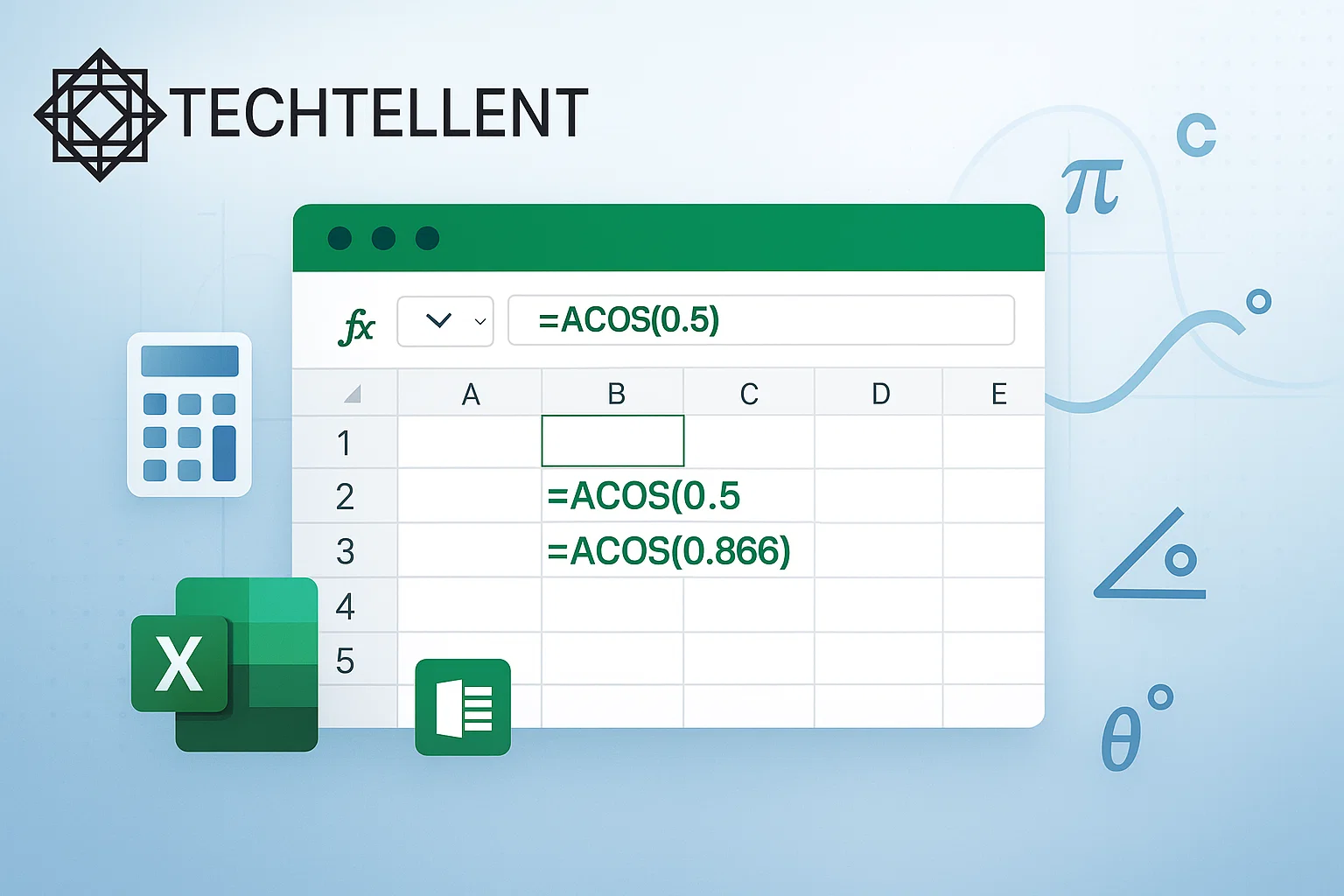
I got what you intend, regards for putting up.