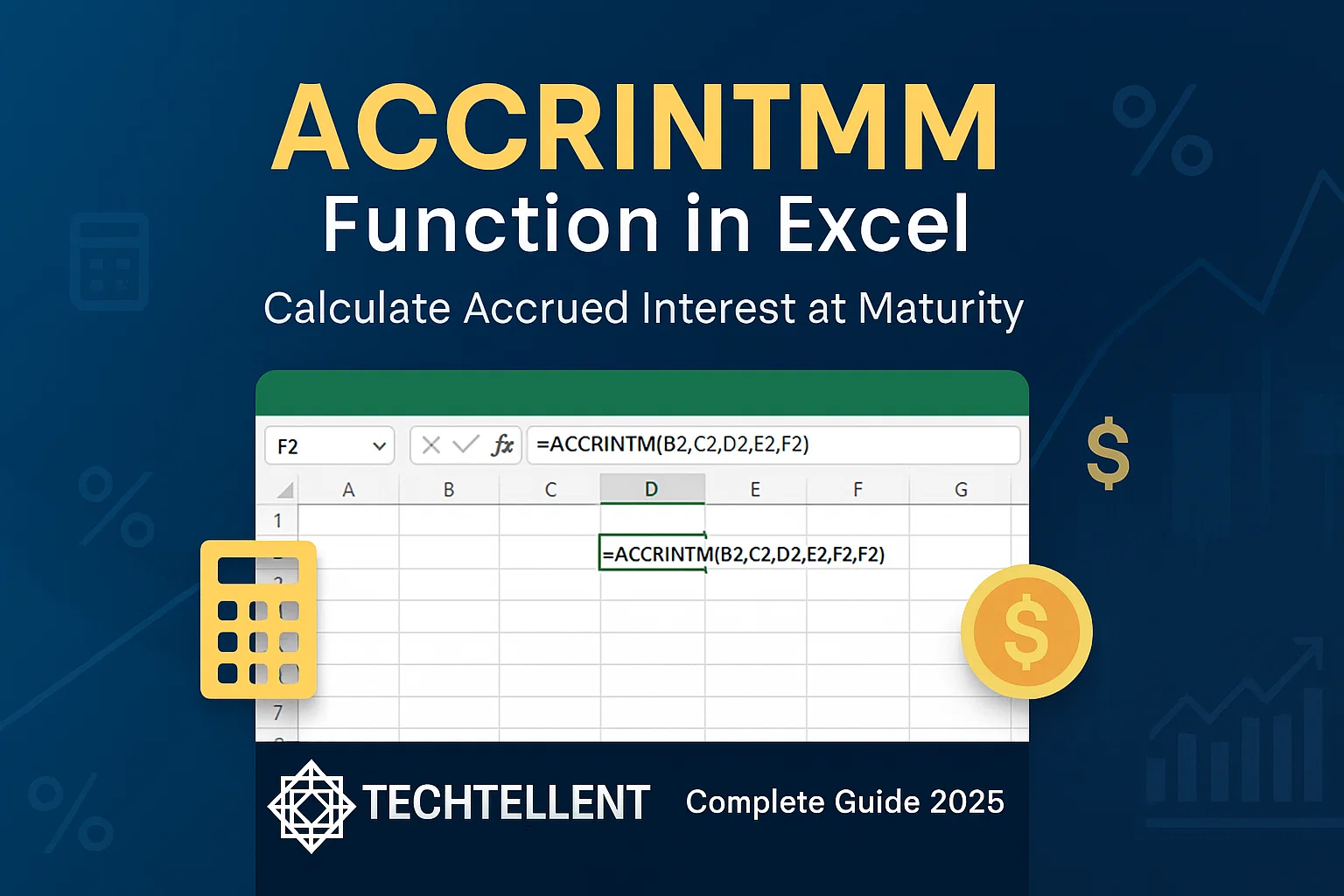The accrintm function in excel is a powerful financial tool that helps you calculate accrued interest for securities that pay interest at maturity.
Whether you’re a financial analyst, accountant, or student learning about bond calculations, understanding how to use the accrintm function in excel can save you countless hours of manual calculations and ensure accuracy in your financial modeling.
Table of Contents
📊 What is the ACCRINTM Function?
The accrintm function in excel stands for “Accrued Interest at Maturity” and is specifically designed to calculate the interest that accumulates on a security from its issue date to its maturity date.
Unlike other interest calculation functions, the accrintm function in excel is perfect for securities that don’t pay periodic interest but instead pay all accrued interest when the security matures.
This function becomes particularly useful when dealing with zero-coupon bonds, treasury bills, or other short-term securities where interest payments are made in a lump sum at maturity.
The accrintm function in excel takes into account various factors including the issue date, maturity date, rate, par value, and day count basis to provide precise calculations.
Financial professionals often rely on the accrintm function in excel because it eliminates the possibility of human error in complex interest calculations.
This function saves you from manually counting days and applying interest rates, as it automatically takes care of all the calculations in the background.
⚙️ Understanding the ACCRINTM Syntax
The accrintm function in excel follows a specific syntax structure that you need to understand before implementing it in your spreadsheets. The complete syntax looks like this:
=ACCRINTM(issue, settlement, rate, par, [basis])Let’s break down each parameter:
- Issue: The security’s issue date
- Settlement: The security’s maturity date
- Rate: The security’s annual coupon rate
- Par: The security’s par value
- Basis: (Optional) The day count basis to use
The accrintm function in excel requires at least four parameters to function correctly, with the basis parameter being optional.
When you omit the basis parameter, Excel automatically uses the 30/360 day count method, which is standard for many financial calculations.
Understanding these parameters is crucial because incorrect inputs will result in calculation errors.
The accrintm function in excel is sensitive to date formats, so ensure your dates are properly formatted as Excel date values rather than text strings.
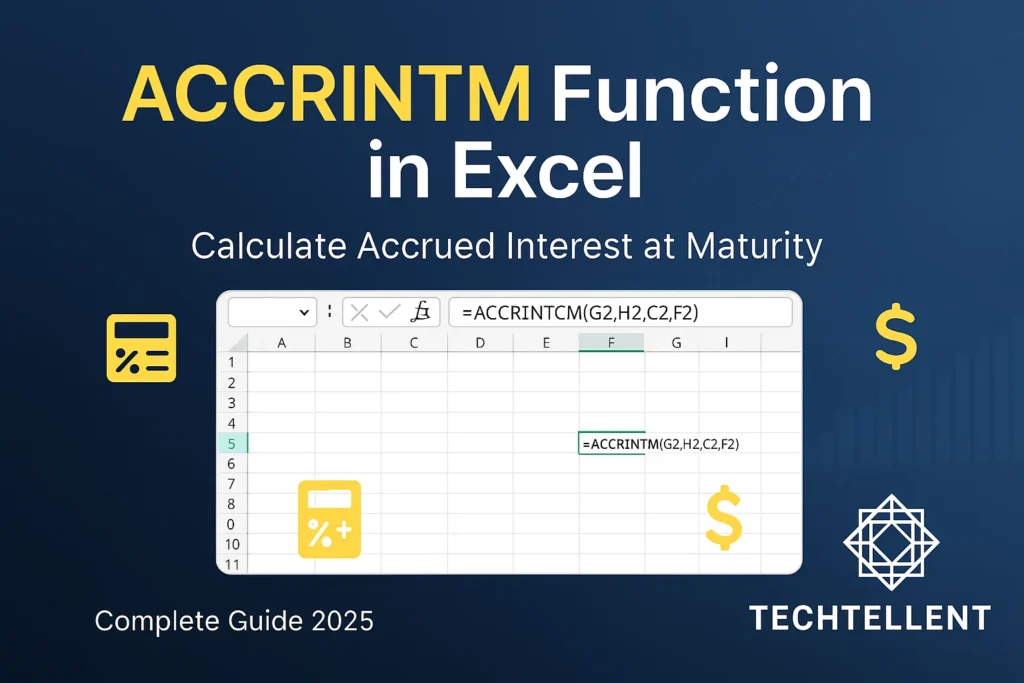
📈 ACCRINTM Parameters Explained in Detail
Issue Date Parameter
The issue date is the starting point — it shows when the security was originally released or when interest started to build up.
The accrintm function uses this date as the starting point for all interest calculations.
Make sure this date is entered as a proper Excel date value or cell reference containing a date.
Settlement/Maturity Date Parameter
This parameter indicates when the security matures and when all accrued interest will be paid.
The accrintm function calculates the time period between the issue date and this settlement date to determine how much interest has accumulated.
Rate Parameter
The rate parameter shows the yearly interest rate of the security, written in decimal form.
For instance, if the annual interest rate is 5%, you should enter it as 0.05.
The accrintm function uses this rate to calculate the total interest earned over the security’s life.
Par Value Parameter
The par value, also called face value, is the original principal amount of the security.
The accrintm function multiplies the calculated interest rate by this par value to determine the total accrued interest amount.
Day Count Basis Options
| Basis Value | Day Count Method | Description |
|---|---|---|
| 0 or omitted | 30/360 US | Assumes 30 days per month, 360 days per year |
| 1 | Actual/actual | Uses actual number of days |
| 2 | Actual/360 | Actual days in numerator, 360 in denominator |
| 3 | Actual/365 | Actual days in numerator, 365 in denominator |
| 4 | 30/360 European | European version of 30/360 method |
💡 Practical Examples of ACCRINTM Function
Let’s look at a few practical examples to understand how the ACCRINTM function works in Excel.
Basic Example
Suppose you have a security issued on January 1, 2024, maturing on December 31, 2024, with a 4% annual rate and $10,000 par value:
=ACCRINTM("1/1/2024", "12/31/2024", 0.04, 10000)This accrintm function in excel call would calculate the total interest accrued over the entire year. The output comes to $400, which is the 4% interest earned on $10,000 over one year.
Advanced Example with Different Basis
For a more complex scenario, consider a security with the same parameters but using actual/actual day count basis:
=ACCRINTM("1/1/2024", "12/31/2024", 0.04, 10000, 1)The accrintm function in excel will now use the actual number of days in 2024 (366 days due to leap year) rather than assuming 360 days, providing a slightly different result.
Treasury Bill Example
Treasury bills are common securities that benefit from the accrintm function in excel. Imagine a 91-day Treasury bill issued on March 1, 2024, carrying a 3.5% discount rate and a face value of $50,000:
=ACCRINTM("3/1/2024", "5/30/2024", 0.035, 50000, 1)This demonstrates how the accrintm function in excel handles shorter-term securities with precision.
🔧 Step-by-Step Implementation Guide
Implementing the accrintm function in excel successfully requires following these systematic steps:
Step 1: Prepare Your Data Set up your worksheet with clearly labeled columns for issue date, maturity date, interest rate, and par value.
Ensure all dates are formatted properly as Excel date values.
Step 2: Enter the Formula Click on the cell where you want your result and type the accrintm function in excel formula with appropriate cell references or direct values.
Step 3: Verify Parameters Double-check that your interest rate is expressed as a decimal (not percentage), your dates are valid, and your par value is a positive number.
Step 4: Choose Appropriate Basis Select the day count basis that matches your security’s terms or accounting standards. When in doubt, consult your organization’s financial policies.
The accrintm function in excel will immediately calculate and display the accrued interest amount.
If you receive an error, verify that all parameters are correctly formatted and that your dates are logical (issue date should be before maturity date).
⚠️ Common Mistakes and Troubleshooting
When working with the accrintm function in excel, several common mistakes can lead to incorrect results or error messages.
Date Format Errors One of the most frequent issues occurs when dates aren’t properly formatted.
The accrintm function in excel requires actual date values, not text that looks like dates.
Always use Excel’s date formatting or the DATE function to ensure proper date recognition.
Percentage vs Decimal Rate Confusion Many users mistakenly enter interest rates as percentages (like 5) instead of decimals (like 0.05).
The accrintm function in excel expects decimal format, so a 5% rate should be entered as 0.05.
Invalid Date Sequences: In Excel, the ACCRINTM function shows an error if the issue date comes after the settlement date.
Always verify your date logic before implementing the formula.
Negative Values Using negative values for rate or par parameters will cause the accrintm function in excel to return unexpected results.
Ensure all financial values are positive unless specifically dealing with unusual securities.
📝 Real-World Applications
The accrintm function in excel finds extensive use across various financial sectors and scenarios.
Investment banks often rely on the ACCRINTM function in Excel to help price and value securities, especially short-term instruments and zero-coupon bonds.
This function helps analysts quickly determine fair values and accrued interest positions.
Corporate Finance Companies often invest excess cash in money market securities or short-term bonds.
The accrintm function in excel helps finance teams track accrued interest on these investments for accurate financial reporting.
Academic and Educational Settings Finance students and professors rely on the accrintm function in excel for educational purposes, using it to demonstrate interest calculation principles and verify theoretical calculations with practical examples.
For those looking to expand their Excel financial function knowledge, you might also want to explore other related functions.
You can find comprehensive guides and comparisons at www.techtellent.com, which offers detailed explanations of various Excel financial functions including how the accrintm function in excel compares to similar functions.
🎯 Best Practices and Tips
To maximize the effectiveness of the accrintm function in excel, follow these professional best practices:
Use Cell References Instead of hardcoding values directly into the accrintm function in excel formula, use cell references.
This approach makes your spreadsheets more flexible and easier to update when parameters change.
Document Your Calculations Always add comments or notes explaining your accrintm function in excel calculations.
Include information about the security type, calculation basis, and any assumptions made.
Validate Results Cross-check your accrintm function in excel results with manual calculations or alternative methods, especially when working with critical financial data.
Consider Rounding Financial calculations often require specific rounding rules.
The accrintm function in excel provides exact mathematical results, but you may need to apply appropriate rounding functions based on your organization’s standards.
As per Microsoft’s official documentation, the ACCRINTM function in Excel is based on standard financial calculation rules, which makes it a dependable tool for professional use.
📊 Advanced Features and Considerations
The ACCRINTM function in Excel includes advanced options that experienced users can take advantage of when building complex financial models.
Array Formula Implementation You can use the accrintm function in excel within array formulas to calculate accrued interest for multiple securities simultaneously.
This approach significantly speeds up portfolio analysis and bulk calculations.
Integration with Other Functions The accrintm function in excel works seamlessly with other Excel financial functions.
You can combine it with NPV, IRR, or PRICE functions to create comprehensive financial models.
Sensitivity Analysis Use the accrintm function in excel in data tables or scenario analysis to understand how changes in interest rates or time periods affect accrued interest calculations.
🔍 Comparison with Related Functions
While the accrintm function in excel is specifically designed for securities paying interest at maturity, Excel offers other interest calculation functions for different scenarios.
The standard ACCRINT function calculates periodic interest for securities that pay interest regularly, while the accrintm function in excel handles maturity-only payments.
Understanding when to use the accrintm function in excel versus other functions is crucial for accurate financial modeling.
If your security pays interest quarterly or semi-annually, you’ll need ACCRINT instead of the accrintm function in excel.
🎓 Conclusion
Learning how to use the ACCRINTM function effectively in Excel allows you to perform financial calculations with greater accuracy and efficiency.
This powerful function eliminates manual calculation errors while providing professional-grade precision for accrued interest computations.
The accrintm function in excel serves as an essential tool for anyone working with securities that pay interest at maturity.
From treasury bills to zero-coupon bonds, this function ensures your calculations meet professional standards while saving significant time and effort.
As you build your Excel financial modeling skills, keep in mind that the ACCRINTM function is only one of many tools available in your toolkit.
Practice with different scenarios, experiment with various parameters, and always validate your results to build confidence in your financial analysis capabilities.
Whether you’re preparing financial reports, analyzing investment opportunities, or studying for finance exams, the accrintm function in excel will prove invaluable in your toolkit.
Start implementing these techniques today, and you’ll quickly appreciate the precision and efficiency this function brings to your financial calculations.